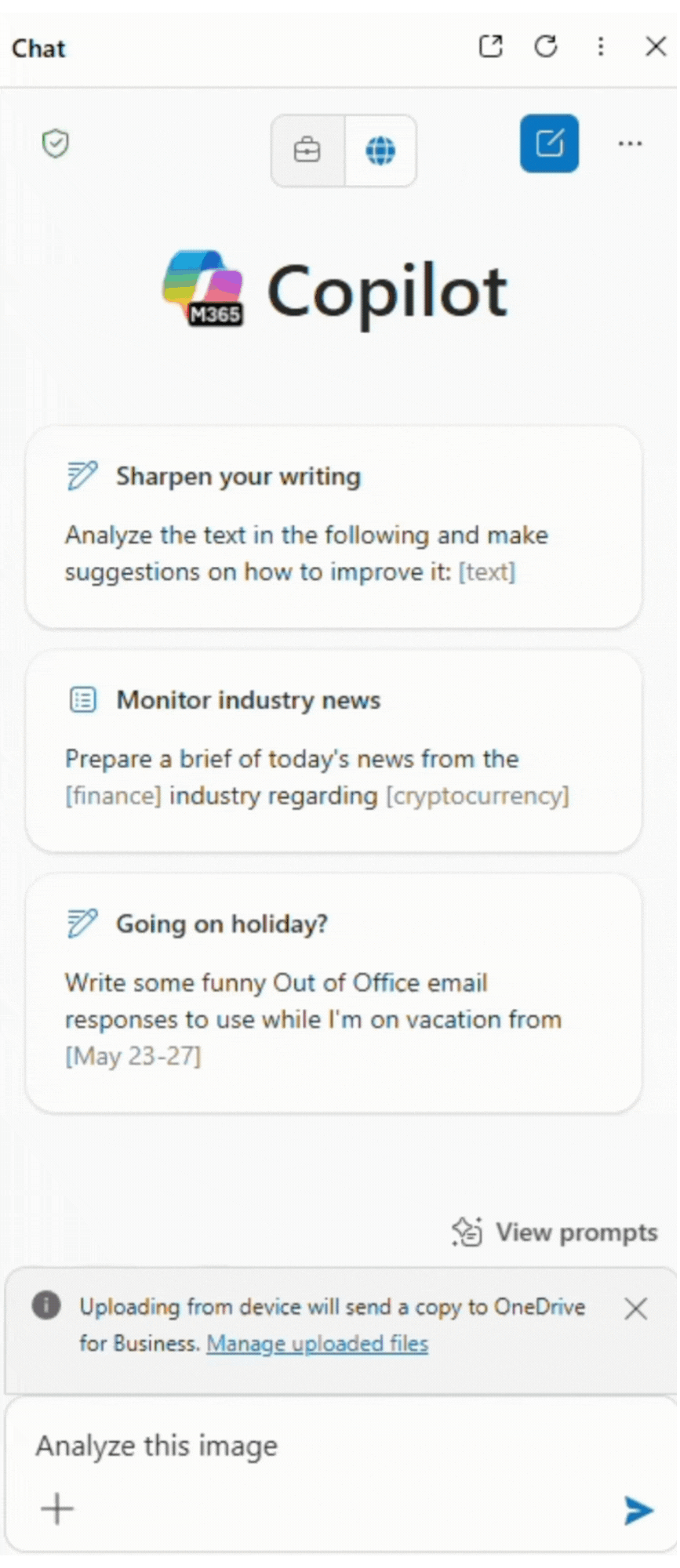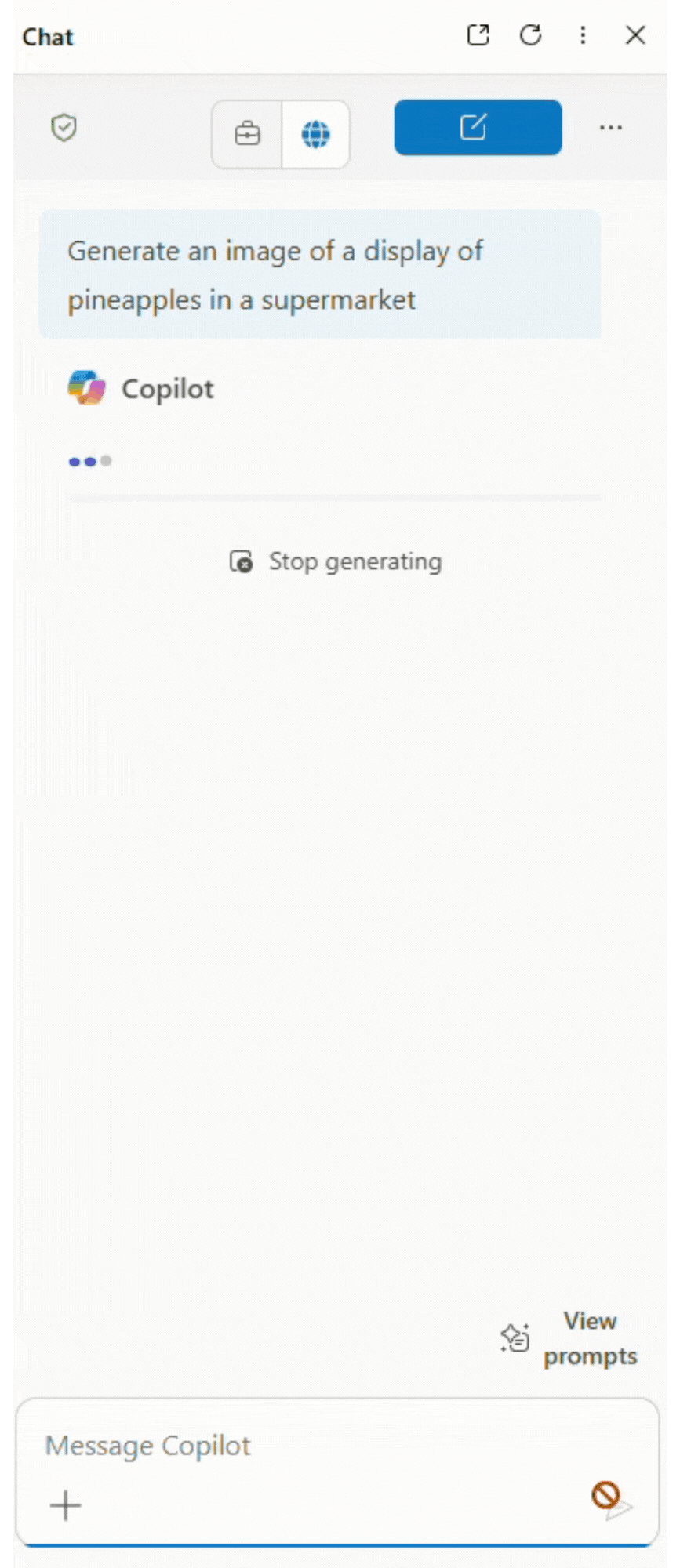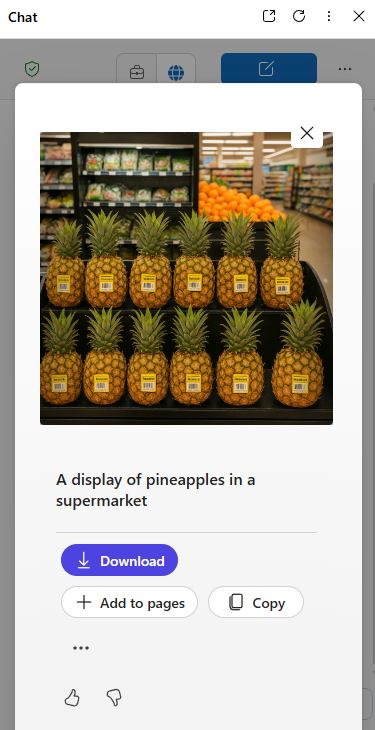Feature breakdown: Copilot in Microsoft Edge
Microsoft’s virtual assistant, Copilot, has not only been embedded into various Microsoft applications, it is also now in Microsoft’s browser, Edge. Integrated right into the task bar, Copilot in Edge includes time-saving tools such as summarizing web pages, answering questions, drafting text, and more—all without having to leave your browser window. As Copilot continues to evolve, we are putting it to the test in various Microsoft applications to see which features are the most useful.
Before we get started, be aware that there are two tiers of Copilot that you can access through Microsoft Edge—a free version and a paid version that you can subscribe to as an add-on or access with an Office or Office 365 Business Basic license. We’ll break down the features for both versions in this blog.
Free version—Microsoft 365 Copilot Chat
The free version of Copilot in Edge is referred to as Copilot Chat. Copilot chat is web-grounded, meaning it pulls information from the web in real time rather than relying on pre-trained knowledge. This means that Copilot will always pull real-time information available on the internet. Let’s dive into the features available to you right now, at no cost.
You can access Copilot Chat by clicking the Copilot icon in the upper right corner of your Edge browser window. The free version of Copilot Chat includes a few features beyond chat capabilities.
Summarize and draft content – Copilot can summarize files and webpages to save you time scouring through large bodies of text. Provide a link or upload a file (more information on file uploads below) and prompt Copilot to summarize it. It can also draft content based on your prompts, as in other Microsoft applications.
Analyze this image – You can upload an image to the Copilot chat and prompt Copilot to analyze it. This feature works well when given an image containing text, such as a flow chart. It can extract text from images and provide the text for you in the chat window, saving the time it would take to manually type it all out for use in an editable format.
Here, Copilot analyzes the image and responds with a detailed description of it.
Copilot Pages—Copilot Pages is an interactive canvas that converts Copilot responses into editable and shareable pages. The multipage functionality lets you open any previously created pages next to your Copilot chat to be edited, shared, or collaborated on. There are a multitude of use cases for Copilot Pages, but some examples include meeting notes, documentation, research and analysis, and content creation.
For more details about Copilot Pages, visit Microsoft Documentation→
File Upload (limits apply) – The file upload feature is available but somewhat limited in the free version of Copilot. With this feature, you can securely upload and store files to be shared with colleagues, summarized, or have text extracted from images. The limitations are 5 uploads daily, and file sizes may not exceed 1 MB. The supported file formats include:
Documents: PDF, DOCX, XLSX, PPTX
Images: PNG, JPG, PJP, JFIF,
Text and markup: TXT, TEXT, JSON, CSV, and MD
To upload files, click the + icon in the lower left corner of the chat box.
Code Interpreter (limits apply) – This feature can assist with basic code snippet generation, explanation, and troubleshooting simple issues. You can also use it to learn new programming languages, and Copilot will tailor explanations and examples to your level of expertise. The free version's limitations are that it cannot assist with advanced or specialized coding, and while it can read and write files within a session, it cannot download or upload files from external sources. We found this feature to be particularly helpful for a user who is new to writing code.
Image generation (limits apply) – As with other applications, Copilot can generate images for you. With the unlicensed version, the number of images you can generate per day is limited to an amount that is not publicly disclosed and is also subject to change, per Microsoft. Once users have reached their daily limit, they’ll receive an in-product message alerting them that they must purchase a license or wait until the next day for further image generations.
Providing a specific prompt is key to obtaining the result you’re looking for.
Once your image has been generated, you can click on it and select from the options to download it, add it to a page, or copy it, as shown in the image below.
To use the generated image, click the image and choose from the options pictured here.
The Copilot Control System is a management framework created to supervise the use of Microsoft 365 Copilot and its agents. This system also ensures enterprise data protection, or EDP, so your organization’s data security is maintained when Copilot accesses it.
Paid/Licensed Version—Microsoft 365 Copilot
Microsoft 365 Copilot includes all the same features as the free version, alongside additional features that make the upgrade worthwhile. Many of the features limited in the unlicensed version are unlimited or at least far less limited in the licensed version. Let’s look at the added features that a license will get you.
The Copilot Chat features in the licensed version of M365 Copilot are mostly the same as in the unlicensed version; however, the licensed version is grounded in work data instead of web-based. Though there are still limitations to file uploads, the code interpreter, and image generation, a licensed user will have significantly higher allotment for those features.
Agents in the licensed version of Copilot are work-grounded, which enables them to perform work-related tasks on your behalf. Declarative Agents operate based on a set of high-level goals, and they assist you by figuring out how to achieve them. Their capabilities can range from simple prompts and responses to fully autonomous tasks, and they can be discovered and used from the chat UX.
There are endless uses for Declarative Agents. For example, suppose you frequently fill out forms in Edge. In that case, you can set a goal for a Declarative Agent to streamline the form-filling by automatically filling in your personal information when you encounter a form. Another example of a Declarative Agent goal would be maintaining high security and privacy while browsing. The agent can then automatically manage cookies, block trackers, and even recommend actions to protect your data.
Access to agents can be controlled within the Microsoft 365 admin center. You can access agents grounded in work data and agents that act independently using autonomous actions; however, these features are metered, and consumption charges will apply.
The Copilot Control System (CCS) is also enhanced with a license. In addition to agent management, IT controls, and enterprise data protection, a license includes SharePoint advanced management, Copilot analytics to measure usage and adoption, and pre-built reports and advanced analytics to measure ROI. With or without a license, CCS ensures that Copilot is used responsibly and safely by keeping your organization’s data secure.
Highlights & Limitations
Overall, Copilot’s most useful features seem consistent from app to app. It can summarize large bodies of text, extract text from images, and analyze and debug code quite effectively in the unlicensed and licensed versions. Keep the daily limitations in mind with the unlicensed version, though, as you won’t have as much opportunity for trial and error if Copilot doesn’t understand your prompts.
Another thing to remember when asking Copilot for information about a given topic from the web is that it will include its sources. The sources are not often reputable, so be sure to verify where the information comes from. In some cases, conducting your own web search may be faster, since you’ll have to vet your findings anyway.
Whether you opt for Copilot's unlicensed or licensed version, both options offer value with their ability to assist with tasks and save users time. Remember that Copilot is updated and developed almost constantly, so its features, preview features, and daily allotments are all subject to change.
We found the licensed version to be more beneficial for a work environment, as its features across Microsoft apps are quite useful and can save users significant amounts of time. As Copilot continues to evolve, we look forward to seeing what other useful features will be added to its capabilities in the future.
Curious about how Copilot can save you time with your specific processes? Reach out to connect with one of our consultants.